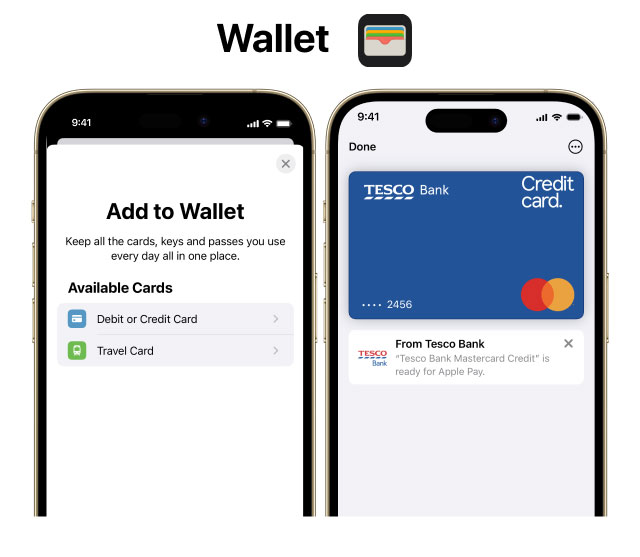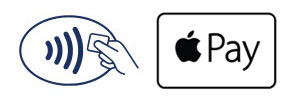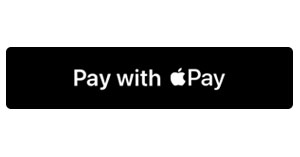Apple Pay for Tesco Bank Credit & Debit cards
Apple Pay gives you the freedom to make payments with Apple devices in-store or online.
Apple Pay gives you the freedom to make payments with Apple devices in-store or online.
Works directly from your device, helping you avoid touching terminals, carrying cards or handling cash. Making contactless checkout easier and limitless, just double-click your device to pay.
Enjoy convenient and secure contactless payments everywhere Apple Pay is accepted.
With security built into your device, Apple Pay doesn’t share your actual card numbers, so your payment information stays safe.
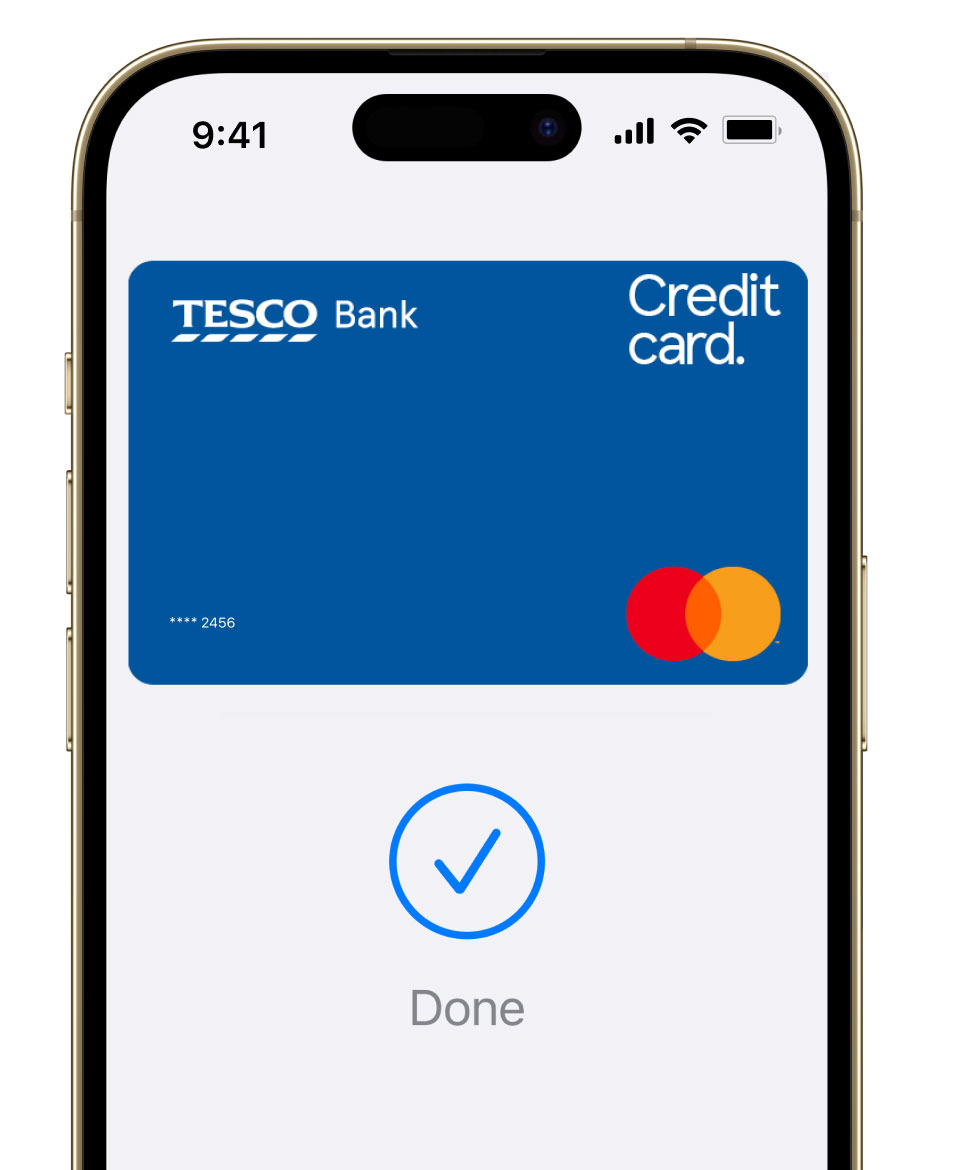
Easily set up and manage your Tesco Bank Credit Card or Clubcard Pay+ Debit Card:
1. Open the Wallet app on your Apple device
2. Tap ‘+’ to add your card and follow the instructions
3. Verify your card if needed and make sure we have the right phone number for you
1. Double-click the side button and authenticate with Face ID or your passcode (alternatively for Touch ID devices, hold your iPhone near the reader with your finger on Touch ID).
2. Hold it near the terminal
3. Look for ‘Done’ and a tick to confirm the payment is complete.
Find out more about paying with your Apple Watch.
1. At checkout, tap the Apple Pay button
2. If asked, choose a payment method, and enter your shipping address
3. Confirm your order
To use Apple Pay in-store, you’ll need an iPhone SE, 6 or later, Apple Watch or iPad with Touch ID. Find out whether your device is a compatible Apple Pay device.
For more information, visit the Apple Support website.
If you’re using Apple Pay in a Tesco Store, tap your physical Tesco Bank card or your Clubcard before you pay to benefit from Clubcard prices and collect your Clubcard points.
Minimum spend and exclusions apply when collecting points. Find out more about collecting Tesco Clubcard points with a Tesco Credit Card.
Apple, the Apple logo, iPhone, and iPad are trademarks of Apple Inc., registered in the U.S. and other countries. Apple Pay, Apple Watch, Face ID and Touch ID are trademarks of Apple Inc.
You might not be able to verify your card to use Apple Pay if we don’t have your correct mobile number. This is because we send you a text with a code to verify your identity and keep your account secure.
To update your details, log in to our Mobile Banking App, go to the settings menu and then select ‘Personal details’. You can tap ‘Edit’ on any details you’d like to change.
We’ll send you a text to let you know everything has been updated successfully. If you get a text about this and you haven’t made any updates, please get in touch as soon as possible.
Let us know straight away to ensure you’re protected. You can do this by contacting us or using our Mobile App. You can block your card, report it as lost or stolen and even order a replacement card by navigating to 'Account management' on iOS.
When you receive a replacement card, it will be added automatically to your Wallet. If you find your card and unblock it, you can use it again to pay everywhere Apple Pay is accepted. Just remember, you may need to reset it as the default card.
If your device has been lost or stolen, use Find My Device to lock it. You can then secure it with a new password or erase your data.
Most retailers who accept contactless payments will accept Apple Pay in the UK and overseas. Different transaction limits may apply depending on the country. Look for the Apple Pay acceptance mark or contactless symbol at checkout.
If you replace or update your device, you’ll need to add your card(s) again to the Wallet app using the same set-up process explained above. Make sure to remove your card(s) from your Wallet before you dispose of your device.
Read the full details of how you can make a return using Apple Pay.
For some returns, you may be required to share your Device Account Number. You can find this number on the card details screen in your Wallet app.
Depending on the return and refund policies of the store, it may take several days for the return transaction to appear on your card statement.
You can use Apple Pay with retailers that display the contactless or Apple Pay logo. There’s no limit to how much you can pay in one transaction, but some retailers might set their own limits for Apple Pay payments.
If you're abroad, different transaction limits may apply depending on which country you’re in.
You can change your personal details including your addresses, email, or phone number at any time. Go to the Settings app on your phone and select 'Wallet & Apple Pay' to update your information.
To update the billing address for a card, go to Settings and select 'Wallet & Apple Pay', select your card, and select the billing address.
Yes, you can. For each Apple Pay enabled device you can load up to eight cards. Devices do not share cards, so if you would like the same card on two different devices, you'll need to load the card on each device separately.
To remove your card:
Apple Pay is locked when the device is locked. A device passcode or Touch/Face ID is required in order to use Apple Pay.
If you’re using an Apple Watch, as soon as it’s removed from your wrist, it will be locked. It cannot be unlocked without a passcode or Touch ID being entered on the paired iPhone.